Home » Documentation » Tutorials and Guides » Checking Hardware Compatibility With HDT
Checking Hardware Compatibility With HDT
Simple instructions on how to use the CORE3 Hardware Detection Tool to test for Hardware compatibility with CORE3-based operating systems such as NASLite-2 and NASLite-M2.
- What is HDT?
-
HDT is an acronym for Hardware Detection Tool. It is a software tool that provides useful information about the hardware inside of an x86 compatible computer.
- Why use HDT?
-
The most compelling reason for using HDT is to test the compatibility of your hardware with a given OS. For example, if you wish to check wheather a computer has a Network Adapter and a Storage Controller compatible with NASLite-2, you can do so without even having NASLite-2. All you have to do is boot the freely-available HDT to examine your computer hardware.
- Acquiring HDT
-
A Hardware Detection Tool specifically designed to identify hardware that is supported by any Server Elements Operating System based on CORE3 is available for download as follows:
- CORE3 Hardware Detection Tool (1440K IMG)
- CORE3 Hardware Detection Tool (980K ISO)
- CORE3 Hardware Detection Tool (Self-Extracting Floppy Image) (551K EXE)
Once you download the preferred format, just make the boot media and you are ready. In addition, HDT is available on every bootable CD-ROM of a CORE3-based OS such as NASLite-2 or NASLite-M2.
- Booting HDT
-
Booting HDT is simple - just boot the CD-ROM or floppy disk respectively. The boot process is very quick so before long you will see the initial HDT Menu Screen shown below.
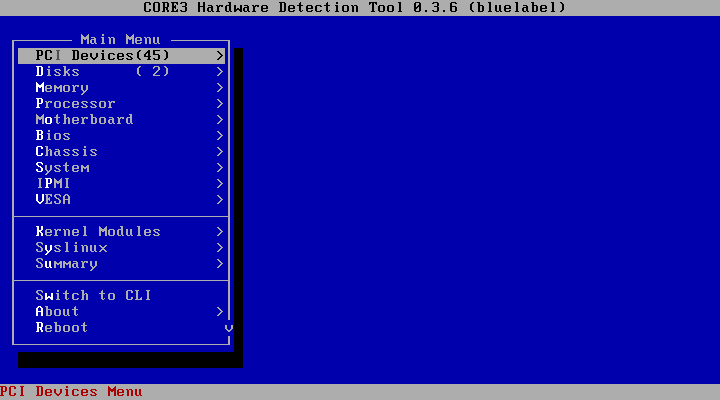
CORE3 Hardware Detection Tool - Initial Menu Screen
If you are booting a NASLite-2 or NASLite-M2 CD-ROM, you can get to the initial HDT Menu Screen by typing d at the boot: prompt and hitting the Enter key. The d option is the Diagnostic option as shown on the NASLite-2 boot screen below.

NASLite-2 Initial Boot Screen
- Accessing Your Hardware
-
Let´s say you have your eye on NASLite-2 CORE3 and want to know if the hardware is compatible or not. We already know that we can boot just fine. That means the processor and Motherboard are fit for the job. What remains is to check if the Network Adapter and Storage Controller are supported.
For that purpose the Hardware Detection Tool has a handy option called Kernel Modules. Modules are also known as drivers. Move the cursor down using your arrow keys and hit the Enter key. That would display the drivers that support your hardware as follows:

CORE3 Hardware Detection Tool - Kernel Modules
As you can see in the example above, drivers for the IDE and SCSI Storage Controllers and the Network Adapter are available. What that means is NASLite-2 will support those devices and you can expect things to work outright.
On the other hand, if you do not see a driver for your Ethernet NIC or Storage Controller, then that device is probably not supported. In some cases poorly configured or faulty hardware may prevent proper hardware detection, so it´s a good idea to check things over, make any necessary adjustments and give HDT another try.
- How Does This Work?
-
You may wonder how HDT knows what the NASLite-2 modules support. The answer is pretty simple - it matches the associated PCI IDs. The PCI IDs identify the vendor and the device. Each PCI device has a unique PCI ID that identifies it and it´s function. Each driver on the other hand contains a list of PCI IDs that it supports. That´s how a driver knows it´s responsible for a given device. HDT scans the PCI bus for devices and collects the PCI IDs. It then matches the collected PCI IDs against the list of IDs supported by the NASLIte-2 drivers and lists the matching drivers.
That´s all there is to it.
